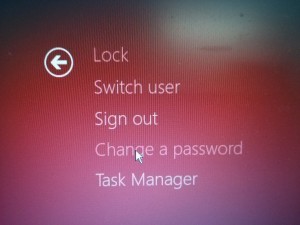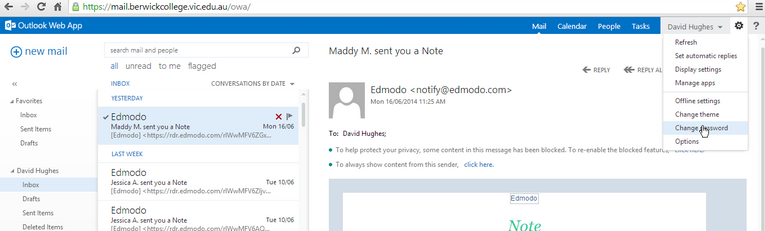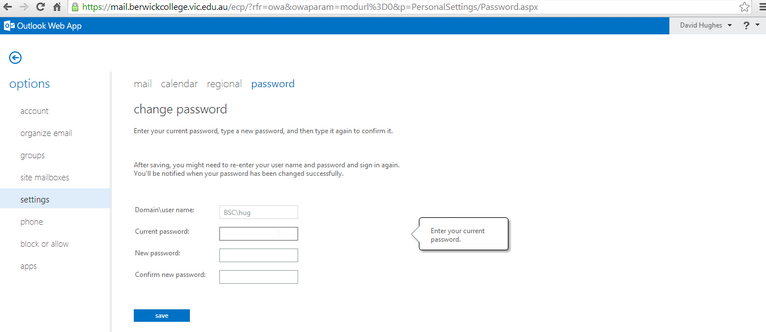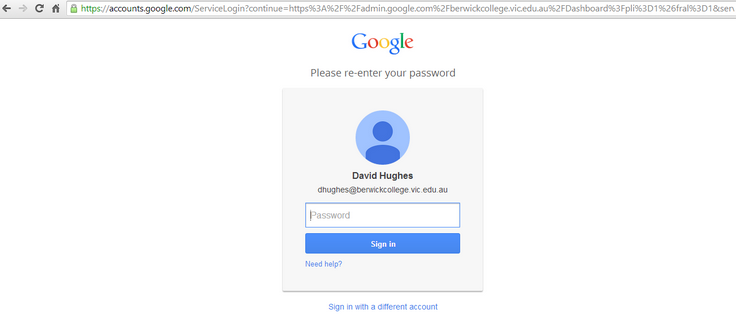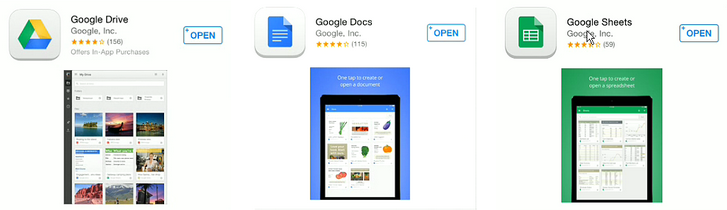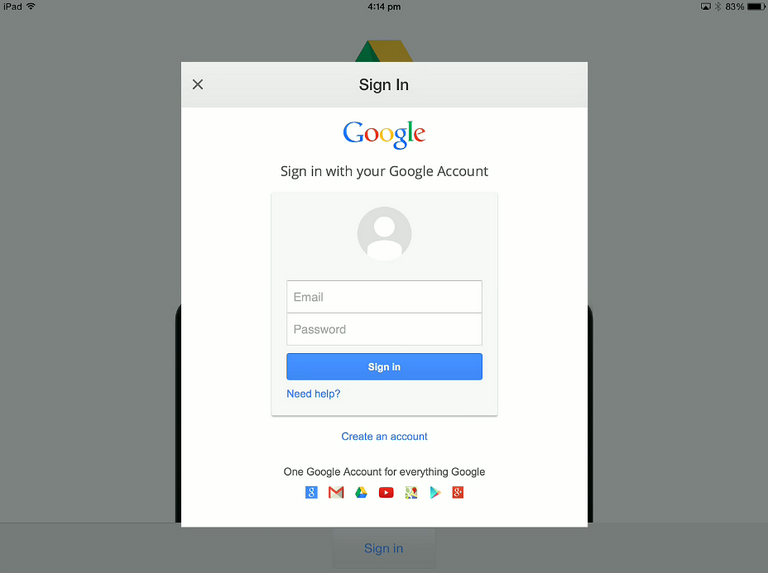Every staff member at Berwick College has a new email address eg. dhughes@berwickcollege.vic.edu.au. The prefix to the email is your first initial plus your last name @berwickcollege.vic.edu.au.
This email address is tied directly to your college login (eg. HUG) that you use to access the network and your computer/s. Changing this password will link your credentials to your new Google Drive account to be used with the iPad program. It will also change your login password for your Berwick College network.
To access Google Drive you must change this password. From then on, you will log into Google Drive and onto the school network with the same username and password, however you use the email (eg. dhughes@berwickcollege.vic.edu.au) as your username instead of your three letter initials (eg. HUG).
1a. Changing Password – Option 1 – Windows Computers ONLY
Press Control + Alt + Delete on your Windows machine (laptop or desktop) and select ‘change password’. Type in your old password and your new password twice.
1b. Changing Password – Option 2 – Any Computer (non-mobile) Web Browser
On a computer, go to http://mail.berwickcollege.vic.edu.au. Click on the settings cog in the top right corner of the screen and click on ‘Change Password’. Alternatively, you can press Control+Alt+Delete on a Windows computer and select ‘change password’.
You will then be prompted to enter your old password and your new password twice. Make sure you have 8 characters, a capital letter and a number in your new password. Also, please ensure you record this password in a safe place.
2. Login into your Berwick College Google Account
Go to www.google.com/a/berwickcollege.vic.edu.au and login to your Drive account with your @berwickcollege.vic.edu.au email and your password that you have just changed. You can now access your Google Drive account on a computer or iPad.
3. Access Google Drive on an iPad
Download and open ‘Google Drive’ for the app store (while you’re at it, download Google Docs and Google Sheets, too!)
4. Login to Google Drive on your iPad
Login with your @berwickcollege.vic.edu.au email address and your college password.
Demonstrate Competency
To demonstrate competency, staff must submit a screen shot of them logged into Google Drive on an iPad in the iPad Program PD group under Module 4.1.